A test administrator can access the student’s username and password, the Testlet Information Page (TIP), and review the number of testlets that have been administered. After logging in to Kite® Educator Portal, do the following:
- Select Manage Tests.
- Select Test Management.
- Select Search. The list of testlets available for each student will display.
- Select the icon in the Tickets column to open the student’s Test Ticket. The Test Ticket includes their username and password.
- Select the icon in the Test Information column to open the TIP.
- Review the Test Progress column for the number of testlets administered in each subject for each student.
- Open Kite Student Portal. Either the student enters their username and password, or the test administrator enters the information for them.
- Begin test administration.
The Test Ticket and TIP can be printed. However, they are secure documents and must be securely destroyed after the student’s testing is complete.
NOTE: The below student and testing information is fictitious for the purposes of this screenshot.
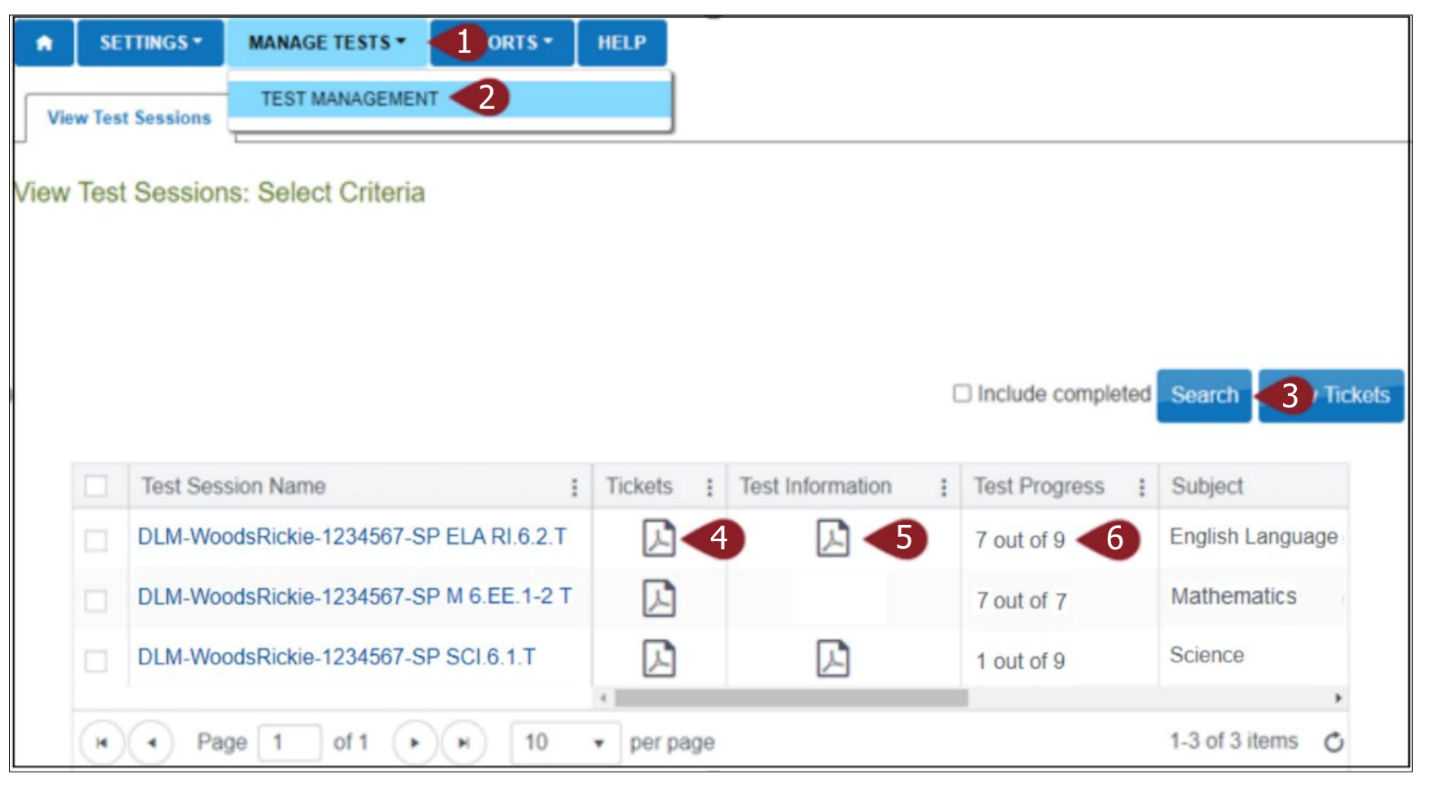
Date
March 31, 2022
